Adobe Target & Audience Manager (AAM) Orchestration & Troubleshooting
— Adobe, Target, AAM, Audience Manager — 3 min read
How Adobe Target & Audience Manager (AAM) Work
Adobe Target collects data from AAM to personalize the visitor session experience. It does this by sending a request to AAM Edges. The component that handles those requests from AAM side is called DCS.
The following order of events occur:
- Visitor gets a new ECID and UUID from the ECID service
- Data collection happens:
- Via Analytics
- Directly by AAM
- Target makes request to DCS and gets segment data
- Target personalizes the visitor session
Troubleshooting AAM Audiences in Target Activities
If Target Activity is set up to use AAM Audience and visitor is not qualifying, the following steps can be taken to troubleshoot visitor qualification. This issue should be debugged from both side AAM & Target.
Validate with mboxTrace
Verify content delivery issue from Target:
- Open your browser Developer Tool's Network tab
- Filter all calls by
deliverykeyword to display only Target calls (other popular filters aredelivery\?client,.tt.) - Check Target Response for specified mbox under the Preview tab:
if "options" or "content", and/or "responseTokens" are not present, then a given visitor did not qualify for any Audiences
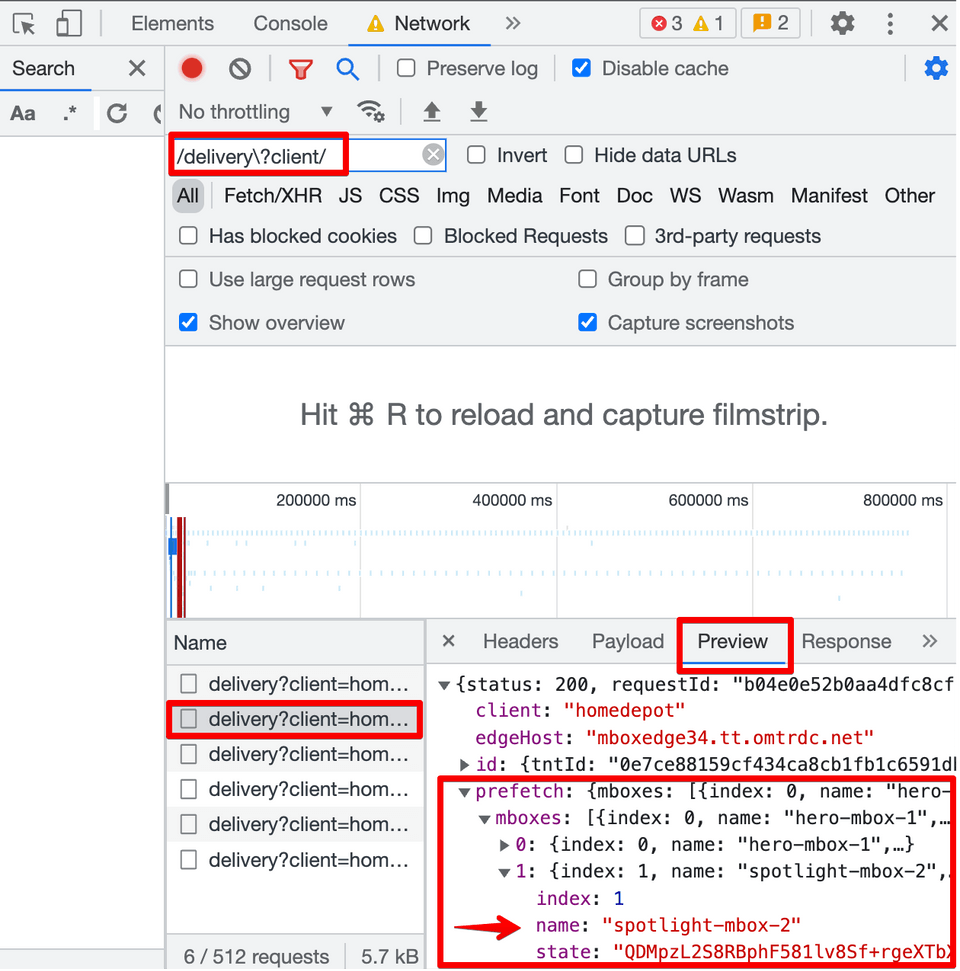
Verify Target Activity qualifications with Authorization token:
Go to Administration -> Implementation in Target UI
Generate an Authorization token (ex: &authorization=0745a266-443e-4b26-8321-483c92450513)
Paste the token in the URL (ex: https://www.site.com/?authorization=0745a266-443e-4b26-8321-483c92450513)
Find
deliverycall in a Network tab of the browser for a given mbox.Expand Response in the Preview tab to:
prefetch->mboxes->[N]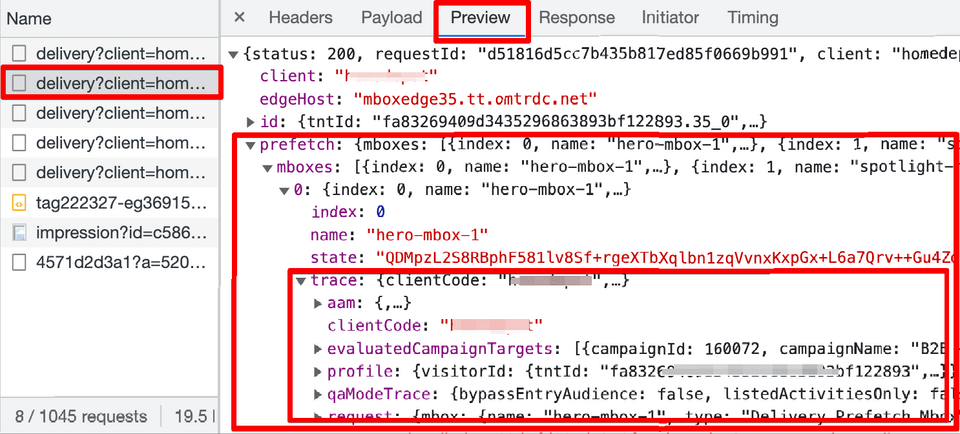
Expand
traceand findevaluatedCampaignTargetsFind your Activity on the list and check
unmatchedSegmentIdsto see what caused visitor disqualification.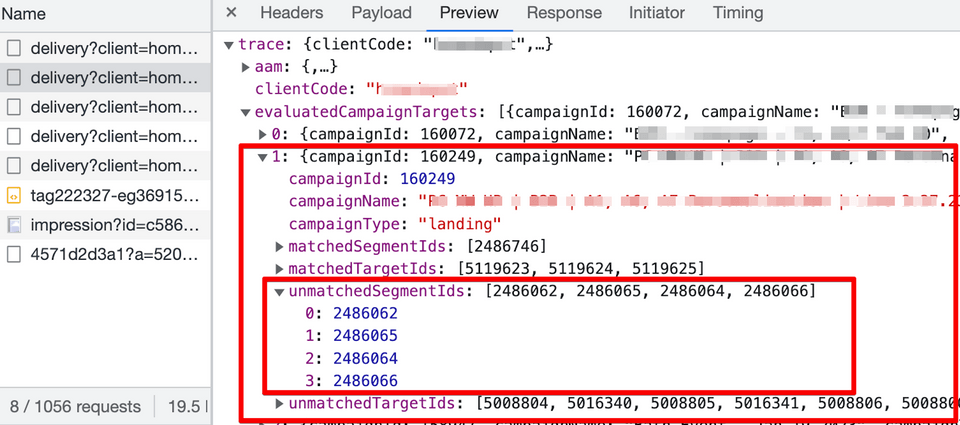
Note that Target Admin API is required to further check details of each matched or unmatched segment (i.e., audience) including segment name and other attributes. These segments are Target segments, not AAM ones. Additional step is needed to check deeper. Refer to section below for detailed steps.
Verify AAM segment qualifications
Ensure authorization token is used from the previous step
Find
deliverycall in a Network tab of the browser for a given mbox.Expand Response in the Preview tab to:
prefetch->mboxes->[N]Expand
trace->aam->cachedSegmentIds- these are the AAM segment IDs visitor is qualifying for.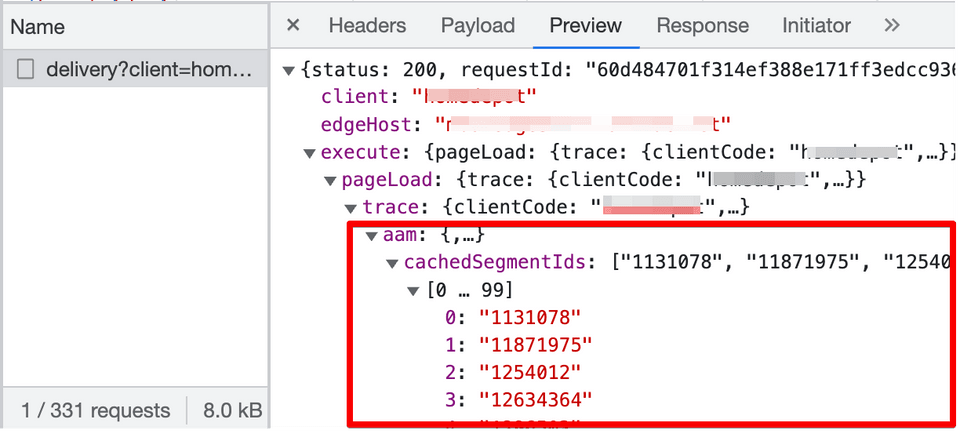
Validate with Experience Platform Debugger Extension
Adobe Experience Platform Debugger is a Chrome and Firefox extension that helps you debug your web implementations of the Adobe Experience Platform Web SDK, Adobe Analytics, Adobe Target, Adobe Audience Manager, tags and more.
Most steps from mboxTrace section can be done via the AEP Debugger to simplify the process and make it less technical. Once extension is installed, open it and refresh your web page. Stay signed in to the Experience Cloud account to authenticate trace data in the background when using this extension.
Select Target solution icon to view all Target related data and actions.
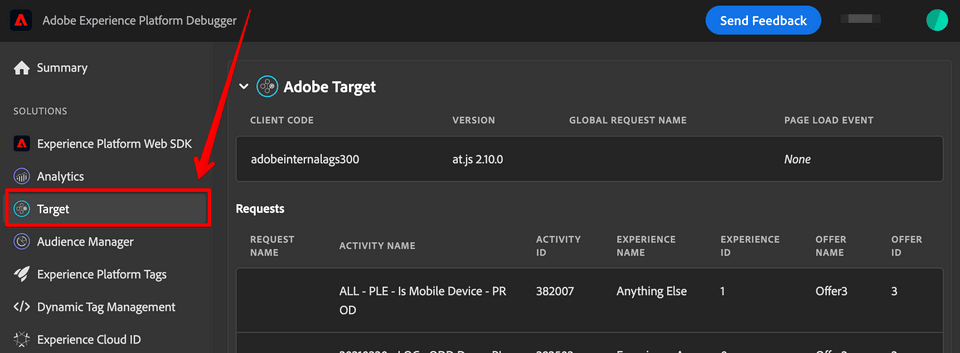
Enable Target Trace under Target Configuration option to view visitor profile details including matched and unmatched segments for the experiences visitor qualifies.
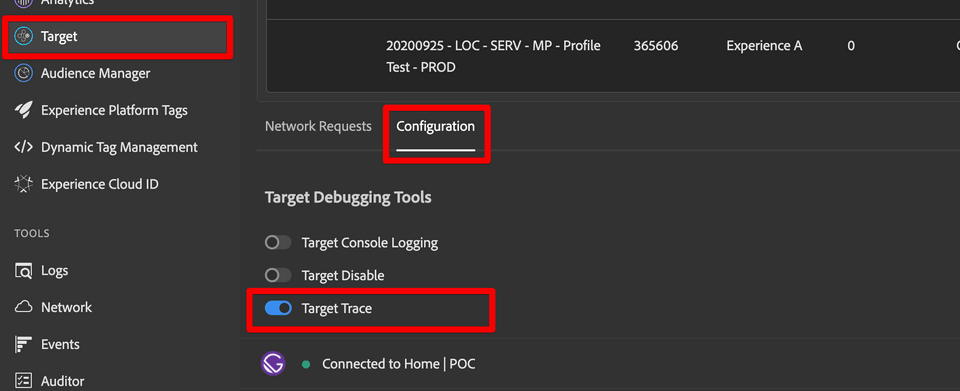
Getting Target Audience Details via Admin API
Adobe Target Admin API provides the CRUD (Create, Read, Update and Delete) access for Activities, Audiences, Offers, etc. Refer to this documentation link to set up an Admin API integration. You can also use the Postman collection to explore all available requests.
https://developers.adobetarget.com/api/#admin-apis
You can also use the Postman collection to explore all available requests.
https://developers.adobetarget.com/api/#admin-postman-collection
Before making API calls, an access setup is required in Adobe IO Console for Target Admin API. This process includes the following steps:
- Creating a new project or reusing existing project in Adobe IO that is configured to access Adobe Target API (https://developer.adobe.com/console/projects)
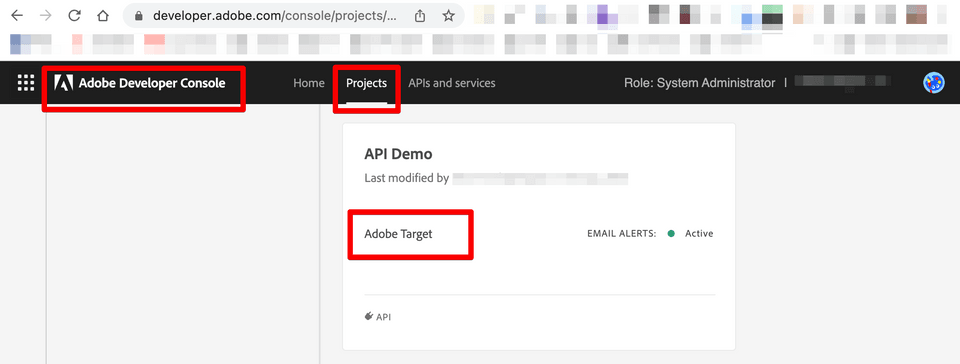
- Copying JWT service account information to the Postman Collection
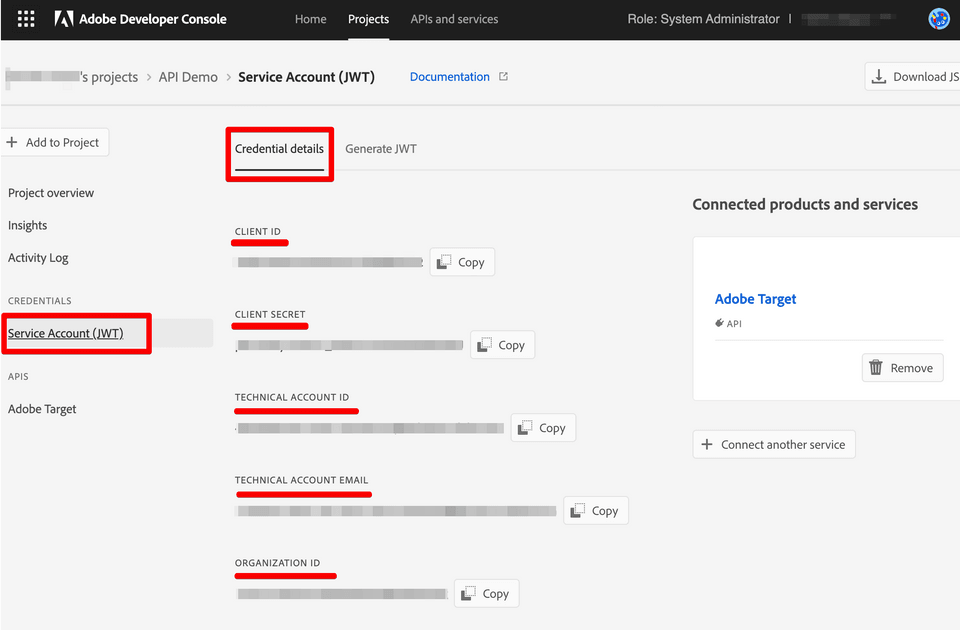
- Exchanging JWT for Access token in Postman or any other tool of preference. When Access token is set, we are authorized to make Adobe Target Admin API requests.
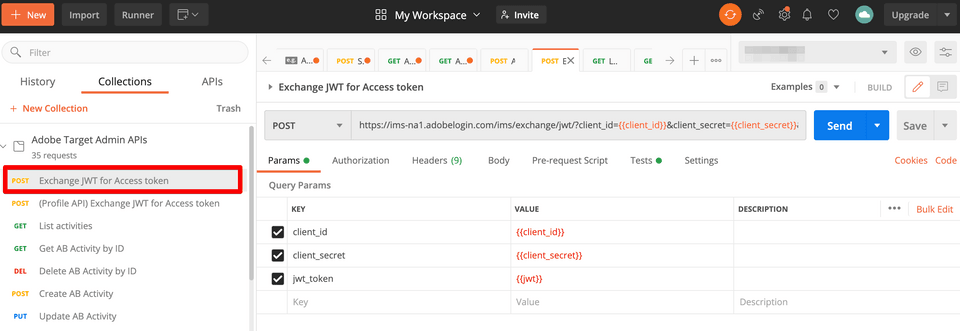
Once integrated, we would need to use Get Audience by ID GET request to view Audience details:
https://developers.adobetarget.com/api/#get-audience-by-id
Here is a sample Request:
1curl -X GET \2 https://mc.adobe.io/<your-tenant-name>/target/audiences/1397972 \3 -H 'authorization: Bearer <your-bearer-token>' \4 -H 'cache-control: no-cache' \5 -H 'Accept: application/vnd.adobe.target.v3+json' \6 -H 'x-api-key: <your-api-token>'Here is a sample Response:
1{2 "id": 1397972,3 "name": "Gold Members in Califo-1495136673062",4 "description": "--",5 "origin": "target",6 "targetRule": {7 "and": [8 {9 "profile": "memberLevel",10 "equals": [11 "gold"12 ]13 },14 {15 "geo": "region",16 "matches": [17 "california"18 ]19 }20 ]21 },22 "modifiedAt": "2017-05-18T19:44:34Z",23 "workspace": "1234567"24}Note that some Audiences contain additional audience IDs that need to be looked up.