Product Personalization with Adobe Recommendations
— Adobe Target, Target Premium, Target Recommendations — 4 min read
SKU Level Targeting
My client had a use case where hundred thousand of product items with a SKU identifier needed to be targeted to deliver personalized content. Because of unique collection of products there was no straight forward way to come up with targeting criteria, other than by matching a SKU number from the list. However, that means that this enormous list of SKUs had to be uploaded into some data store, where finding a match would not cause any performance issues.
Target Recommendations is a feature for Premium customers that displays recommended products based on visitor's previous activity, preferences, or other criteria. It may be less known that Recommendations can be custom mapped so one product points to the list of matching products. This can be achieved by using Custom Criteria.
Custom Criteria is leveraging a specially formatted file (.CSV), uploaded by FTP or URL, that maps one SKU to the other(s). In our use case, there is no other SKU to map the original SKU - we only want to know that this given SKU is qualifying for a targeted experience. The trick around the setup lies in the existing SKU number being mapped to the "pseudo" SKU. Pseudo SKU does not really exist as a product, but it is used as a mapping entity in Recommendations.
Let's dive into the setup. The basic Recommendations implementation requires
Adobe Target call to send a parameter entity.id, which represents a product SKU number
on the Product page. Say, the SKU we send has a value "12345" and looks like this parameter entity.id=12345.
The entity ID "12345" will now be mapped to pseudo ID, say, "PSEUDO-12345", which is in our CSV
file uploaded to Recommendations in a Custom Criteria section. We will cover the setup later.
Another important step that is remaining is to tell Target Recommendations that entity ID "PSEUDO-12345" exists. This is needed to store the information about this item in Recommendations Catalog - otherwise there will not be a match. Thus, we will start with this step right away in our setup.
Set up a Recommendations Feed
Go to Target UI and navigate to Recommendations -> Feeds. Click on Create Feed button to create a new Feed.
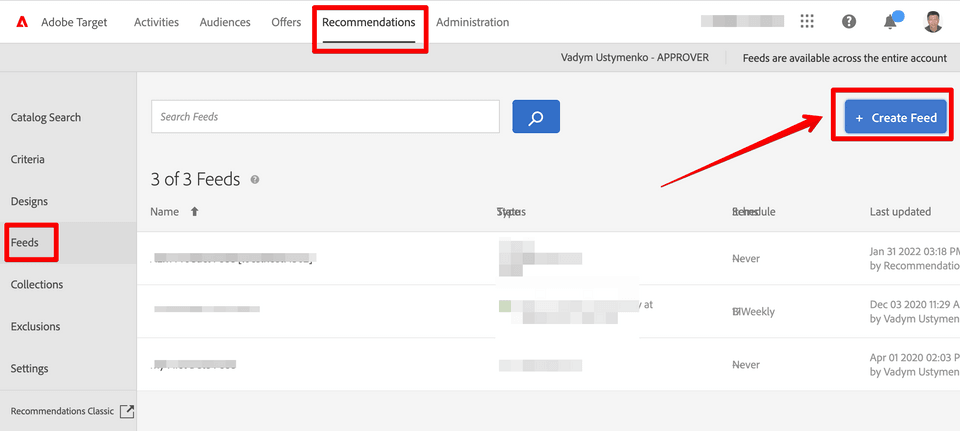
Enter all required details into the fields to set up your feed that follows this model. The file should follow the same format and list all SKUs eligible for the test, as well as their pseudo SKUs, which we will map in the Custom Criteria. Here is a screenshot example of the file:
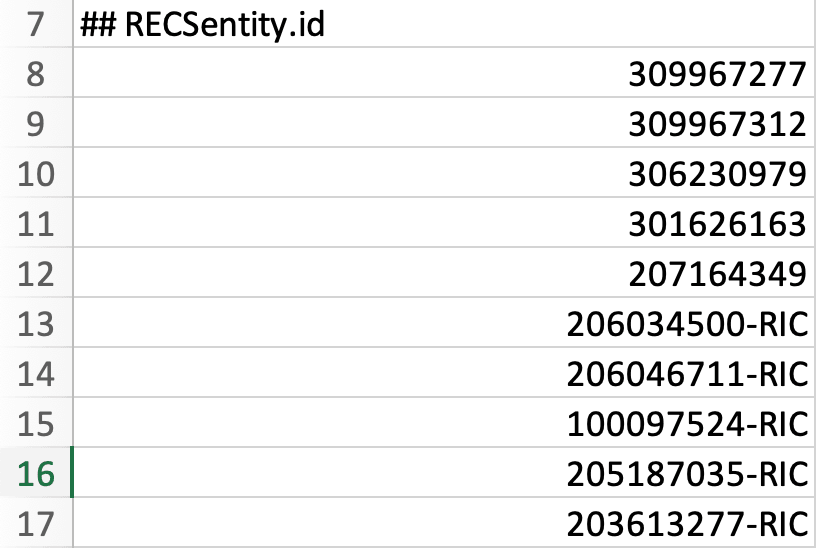
Finish the setup of the new feed and let the data be processed. It will become available in the Recommendations Catalog.
Please note that you can send the SKUs in the Target network calls as an
entity.idparameter. So, essentially, the Feed file does not need to include the real SKUs if they are certainly sent in the network call to Target. Only the list of pseudo SKUs may be enough to be included in the Feed file.
Mapping Items in the Custom Criteria
The next step after the Feed setup is to map the SKUs to the pseudo SKUs. This requires preparing the file that uses this model The file includes the SKU list in the first column mapped to the pseudo SKU in the Recommendation_1 column.
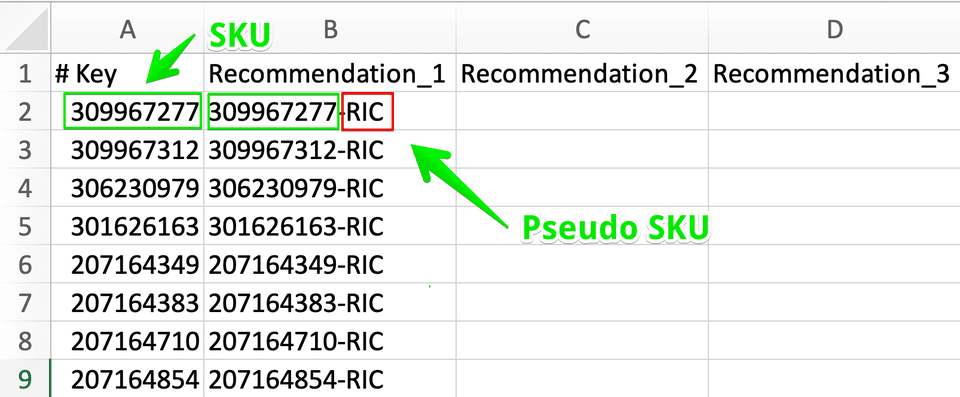
Keep in mind! The entire purpose of such a setup is to establish a match for Recom mendations algorithm and, thus, qualify visitor into the activity for the given SKU.
Go to Recommendations -> Criteria and click a Create Criteria button.
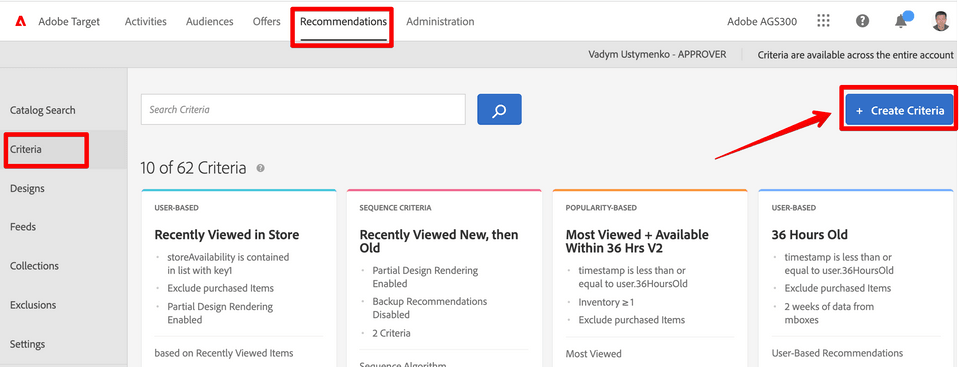
When you set up your Custom Criteria, make sure your Algorithm Type is set to Custom Criteria and Algorithm is set to Custom Algorithm, and finally your Recommendation Key is Current Item.
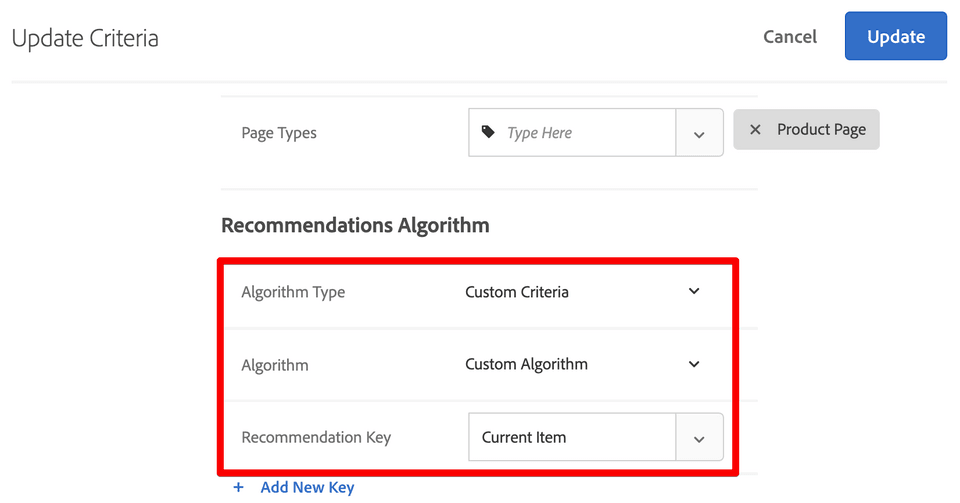
Upload the CSV file by FTP or select URL to finish your Custom Criteria setup. Once Custom Criteria is ready, the next and final step will be to create an Activity in Target UI.
Target Activity Setup
Go to Activities and click Create Activity button. You can select a Recommendations activity but in this tutorial we will choose an Experience Targeting activity type to demonstrate how A/B or XT Activities can be used for SKU Level Targeting.
The key to setting up your targeting criteria that matches any SKU from the list in an XT or A/B Activity creation workflow is to add Recommendation offer in the experience content selection.
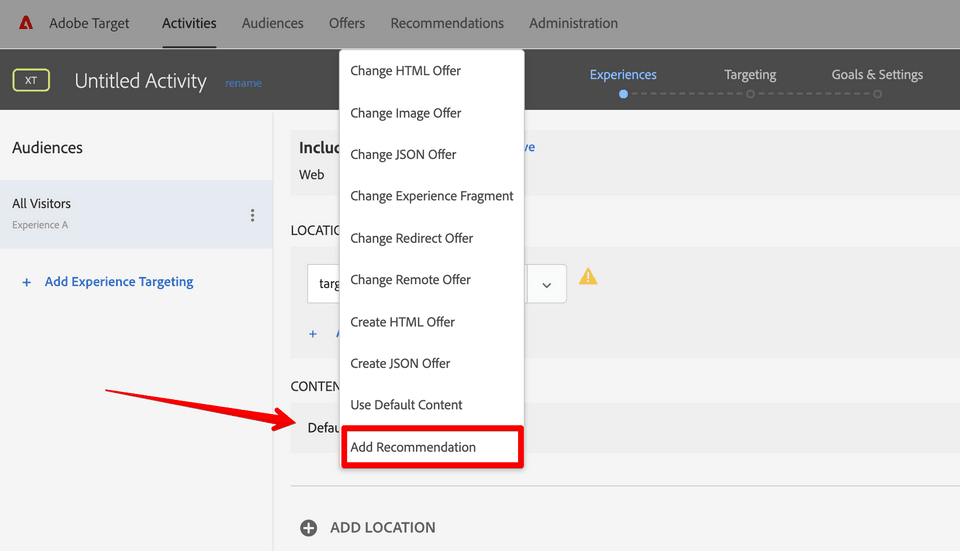
After selecting Recommendation offer for your experience, you would be prompted to specify the page type, which is Product Page in our case, then prompted to choose your desired criteria.
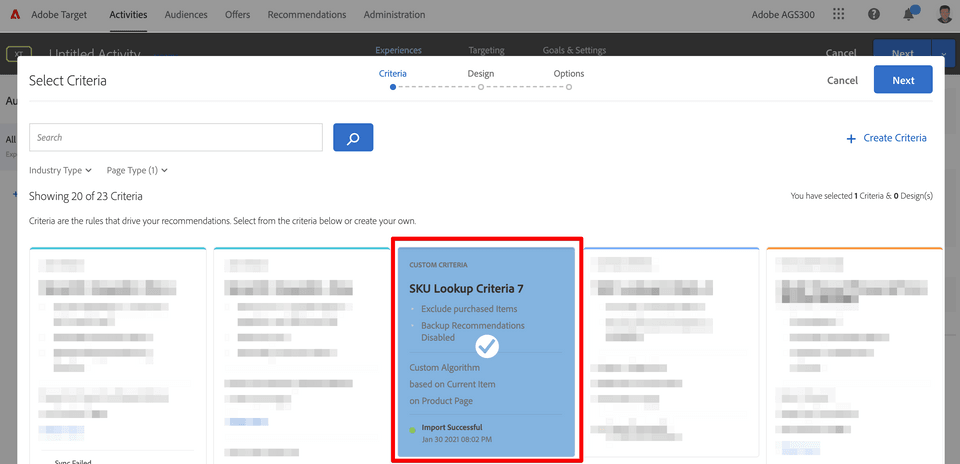
Clicking Next button will guide you through the process of setting up the Design, which is your HTML or JSON offer, and other Options as needed.
Your final XT Activity setup may look similar to the screenshot below, where Recommendations content includes Custom Criteria that is responsible for qualifying visitors into the test if product SKU is found on the list of SKUs uploaded.
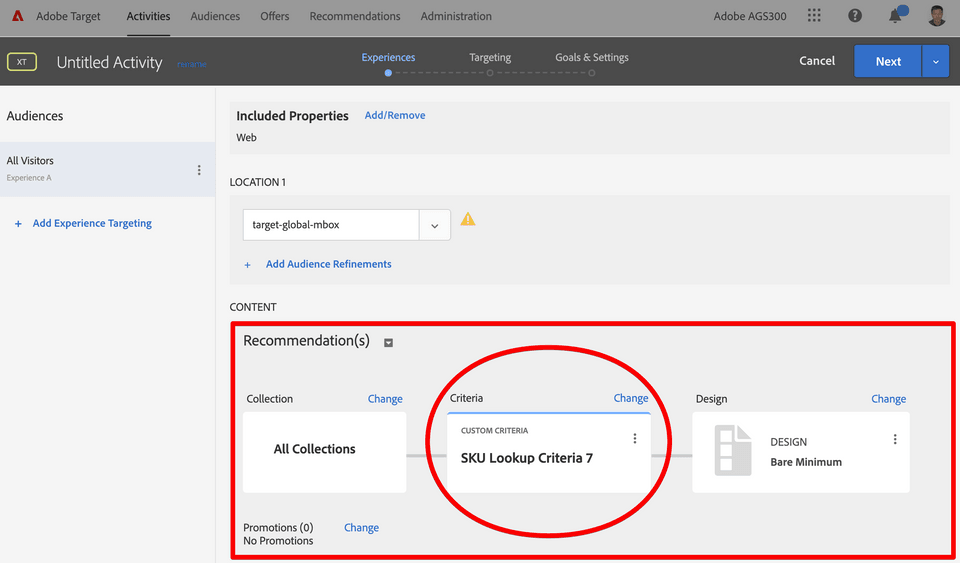
Troubleshooting
As we launch the Target Activity on the Product page, we want to ensure the
qualifying entity.id is sent in Target Request. We can observe this in the browser's
Network panel by filtering out all network calls with "delivery" keyword and
checking the Request parameters as shown below.
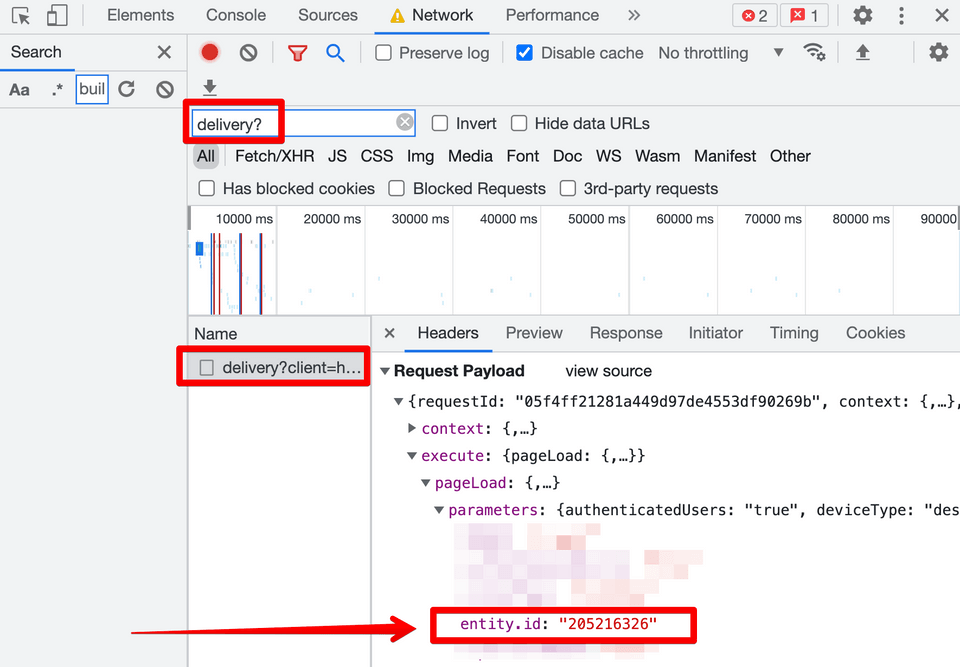
The entity ID is your product SKU that will qualify visitors into the test as long as there is a pseudo SKU match found in the data we uploaded to Custom Criteria.
And final verification after we confirm the expected entity.id has been sent in the Request is to check if Target Response has a personalized experience delivered. We want to to the Preview tab if in Chrome's Dev Tools view and expand the response to find the list of options, where our qualifying experience should have been delivered.
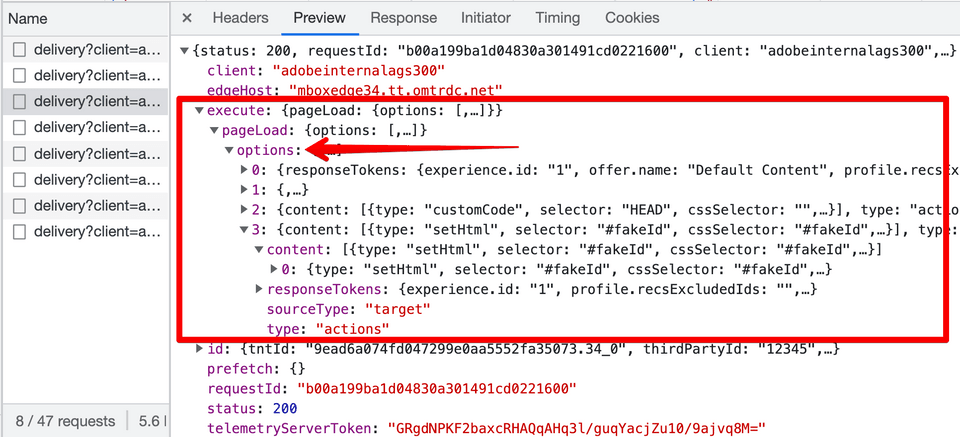
Conclusion
The setup above demonstrates how Adobe Target Recommendations solution can be used to target long lists of products by their SKU in the most performant way. This is achieved by leveraging Custom Criteria for mapping product SKUs to their pseudo SKUs in order to qualify visitors into the Target Activity that uses this approach.